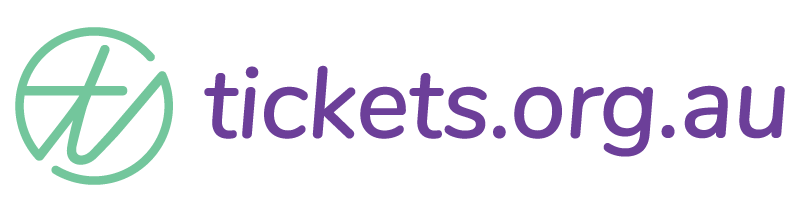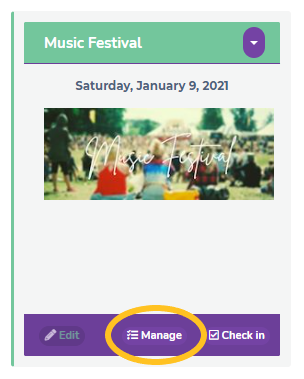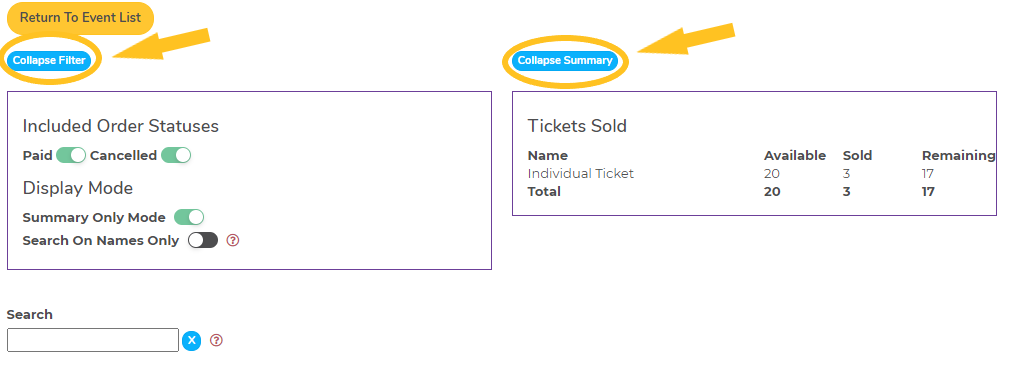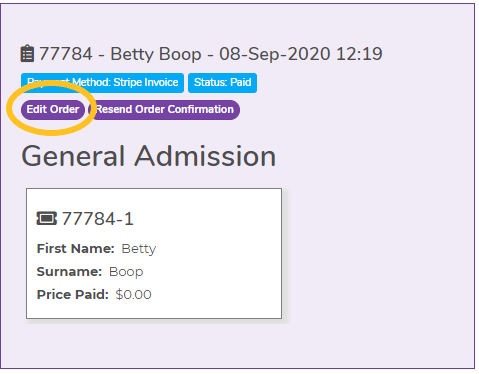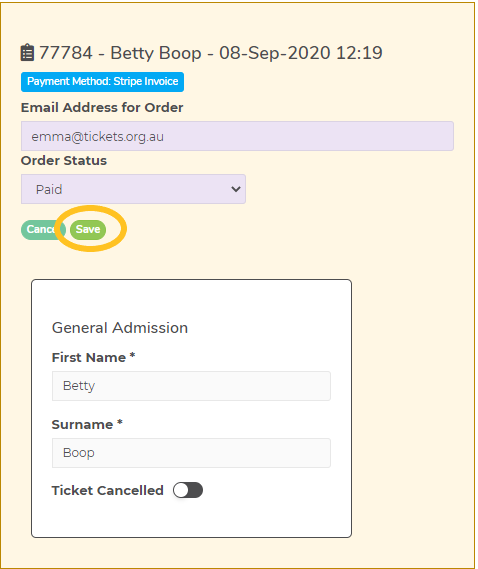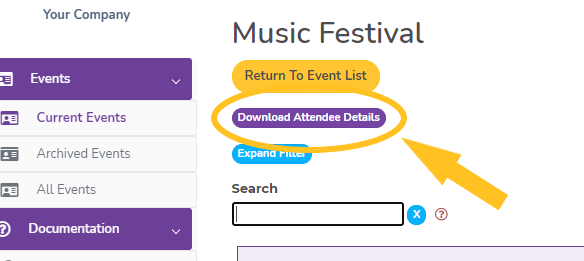I’m a Ticket Manager – what does that mean?
Welcome to the event team! Generally, someone who is assigned a Ticket Manager role is a leader of a group attending an event together. Having access to the tickets your group has booked means you have direct access to lots of information you would otherwise need to request from the event organiser.
A Ticket Manager is able to access and edit all the entries for the ticket or tickets they have access to. They cannot edit any event details or access the details of attendees outside their own tickets (as allocated by the event organiser).
Ticket managers can, on their nominated ticket/s:
- view details for attendees – names, contact details, check whether the ticket is paid etc.
- edit details for attendees – great for fixing typos, updating new phone number, email etc.
- cancel registrations – note, payments and invoices are managed in Stripe or via deposit to your bank account, so refunds need to be handled separately and need to be referred to your event organiser.
- manage check-in at your event
View & Edit details for Attendees
On the Current Events page, you will see the event/s you have access to. You will notice you cannot edit the event itself, the only options available to you are ‘Manage’ and ‘Check in’.
Click on the ‘Manage’ option of the event you want access to. Now you can see all the tickets sold for that event.
From here you can scroll through and find the order you’re looking for. If you have a large number of orders to look through, or if you are trying to find anything specific that may apply to multiple orders, you can use any of the filters available – either of the blue buttons at the top of the screen, or the search box.
Once you have found the order you want to edit/update, click the purple ‘edit order’ button to access all the information within the ticket.
When you are in ‘editing’ mode you can edit/change the information in any of the fields filled in by your attendee. You can update contact details, correct spelling, change ticket holder names, add dietary requirements – any field that exists can be edited by you here.
Note: the site autosaves almost everywhere – except here. Make sure the information you have is correct and make sure you click the green ‘Save’ button before you leave or everything will revert to its original entry.
Cancelling tickets
There are two ways to cancel a ticket and which one you use depends on how many tickets make up the order.
1) Only one ticket on the order – If there is only one ticket on an order, use the Order Status dropdown and select ‘Cancelled’ and save your changes. Now the ticket, and entire order, is cancelled.
2) More than one ticket on the order – If there are two or more tickets on the order and you don’t need to cancel all of them, toggle on the ‘Ticket Cancelled’ button on the ticket/s you wish you cancel and save your changes. This way the order still exists, just with fewer tickets on it.
Note: an order cannot exist with no tickets on it. If you try to use the incorrect method to cancel an order, you will see an error message to this effect.
Downloading Event Details
From the ‘Manage’ screen you can also export all the details for the tickets sold in your group.
When you hit the Download Attendee Details button, all the information provided by your guests will open in an Excel spreadsheet. By utilising the filtering and sorting options available in Excel, you have immediate access to information like dietary requirements, quick access to contact details like email addresses for communication purposes and will be able to see who needs to be followed up for payment etc at a glance.
To learn more about making the most of your data, check out this page.
Check-In at your event
As a Ticket Manager, you also have the ability to use the Check-In function at the event, but only for the ticket/s you have access to.
You can find out more about that functionality here.
Things to consider
- When managing orders, if payment has been made for a ticket, refunds will need to be managed separately ie through your Bank or Stripe account etc. As a Ticket Manager, you will need to communicate with the Event Organiser about this and check any refund policy with them.
- Although editing entries is not a difficult process, you may want to consider cut off times for changes to tickets so you have accurate information in the lead up to your event.
- If you edit details like email addresses or names, you may want to resend a confirmation email so you know that the person attending your event has the most up to date information.
Has this answered your question? If not, head back to the Help Centre, jump on the chat, or send us an email at support@tickets.org.au.