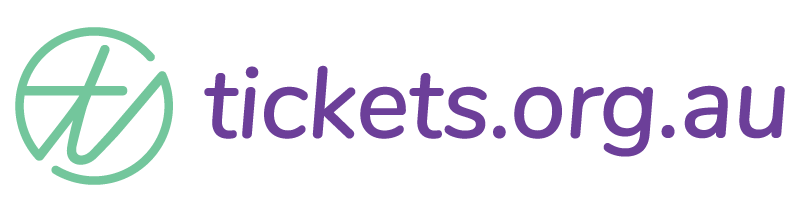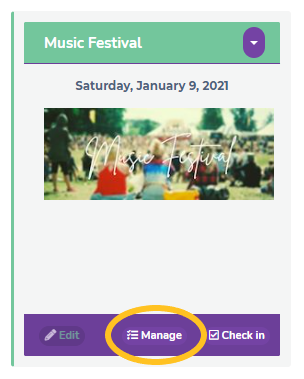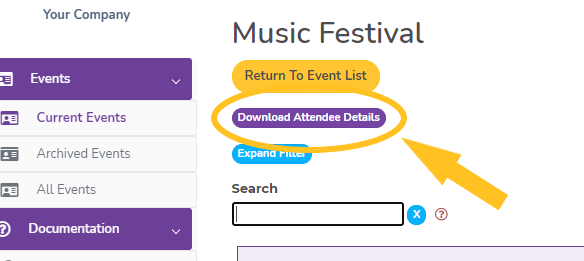Making the Most of Your Data
So you’ve sold some tickets and now you want to sort through the information you’ve collected, what’s the best way?
Exporting Data
First things first, you need to export your data out of the tickets.org.au system. This can be done with a simple click of a button.
Go to your events page in the system while you’re logged in, and click the ‘Manage’ button on the event you’d like to download data for. Then click the ‘Download Attendee Details’ button on the top left under the event name.
You will notice your event data has now downloaded as an Excel file, and you will be prompted to save this before moving on.
Making Excel work for you
Now you have all your ticket information at your fingertips, Excel is a great tool to maximise getting the most out of the information. It’s worth spending a couple of minutes now tidying up your spreadsheet and turning on filtering options to help you manage your data.
You’ll notice that there are a number of tabs on your spreadsheet.

- The first tab is the All Orders Summary which lists every order – remember, some orders will contain more than one ticket. This is a summary of the number of transactions made, the payment method etc.
- The next tab is All Event Data – every ticket sold, in numerical order of their ticket number, which is generally in order of when the ticket was purchased. This tab includes the answer to every question asked on every ticket. Side note, here is where you will be grateful you used the Question Library when setting up your tickets. Every ‘new’ question creates a new column.
- The next tab is Cancelled Orders – a list of any cancelled tickets for your event
- All the following tabs are a summary of each of the tickets available for your event – there will be as many tabs as there are a variety of tickets. Some events will only have a single ticket, larger events will have many. Each tab will be labelled as the ticket name.
The easiest way to read, filter and sort your data is to format your spreadsheet as a table.
To do this, choose which tab you’d like to sort, then go to the Format as Table option on the menu bar.

Select the colour/style of table you prefer, and you will see your data will be displayed accordingly and filter drop-down arrows are at the top of each column.


Sorting and filtering data has never been easier! Select any column, click on the down arrow and you can sort your data alphabetically, select only specific responses to questions or search for specific details.
Has this answered your question? If not, head back to the Help Centre, jump on the chat, or send us an email at support@tickets.org.au.