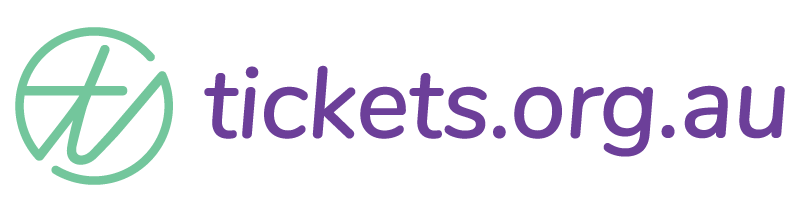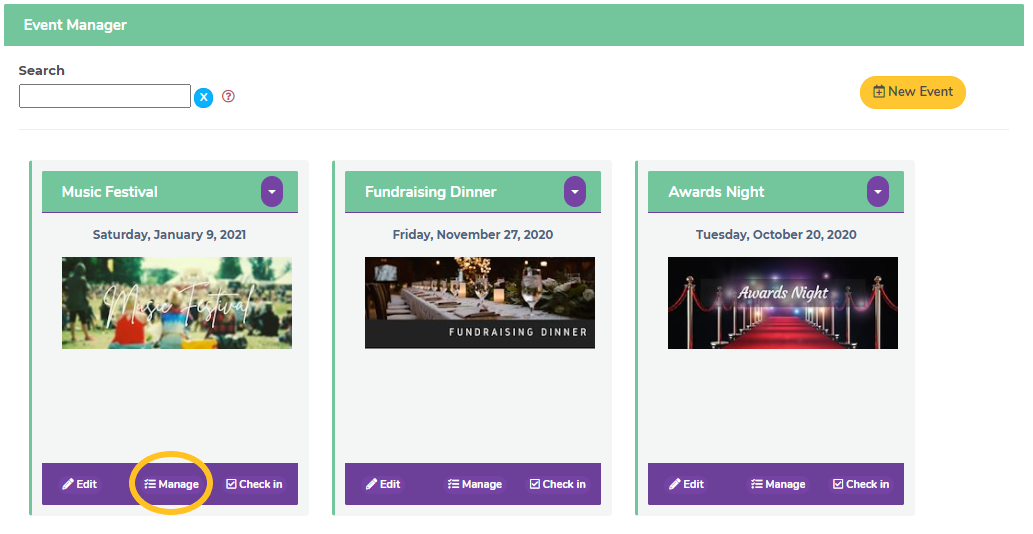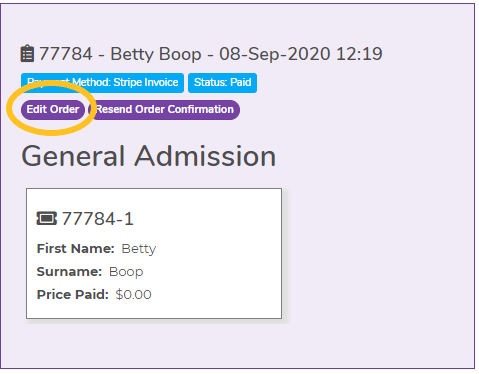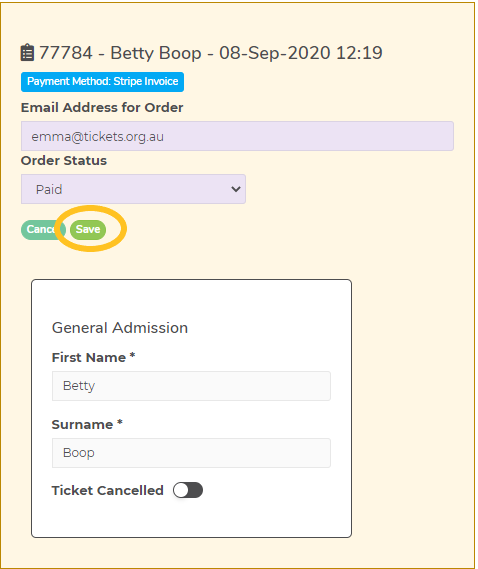Manage Orders (tickets already purchased)
This is where you, the event organiser, can access all the orders already placed. From here you can:
- edit ticket details eg name, contact details – any detail your attendee entered can be edited here
- cancel tickets
- resend confirmation emails
- update payment status etc
To access the orders already placed for your event, click the ‘Manage’ button under your event in the ‘Current Events’ screen.
Note, this function is only available to those users in your company with some kind of admin access. Make sure the user logged into the system in order to ‘manage orders’ has a minimum of ‘ticket manager’ access for all the tickets for your event.
You will see all the orders placed for your event now listed in order of when they were purchased.
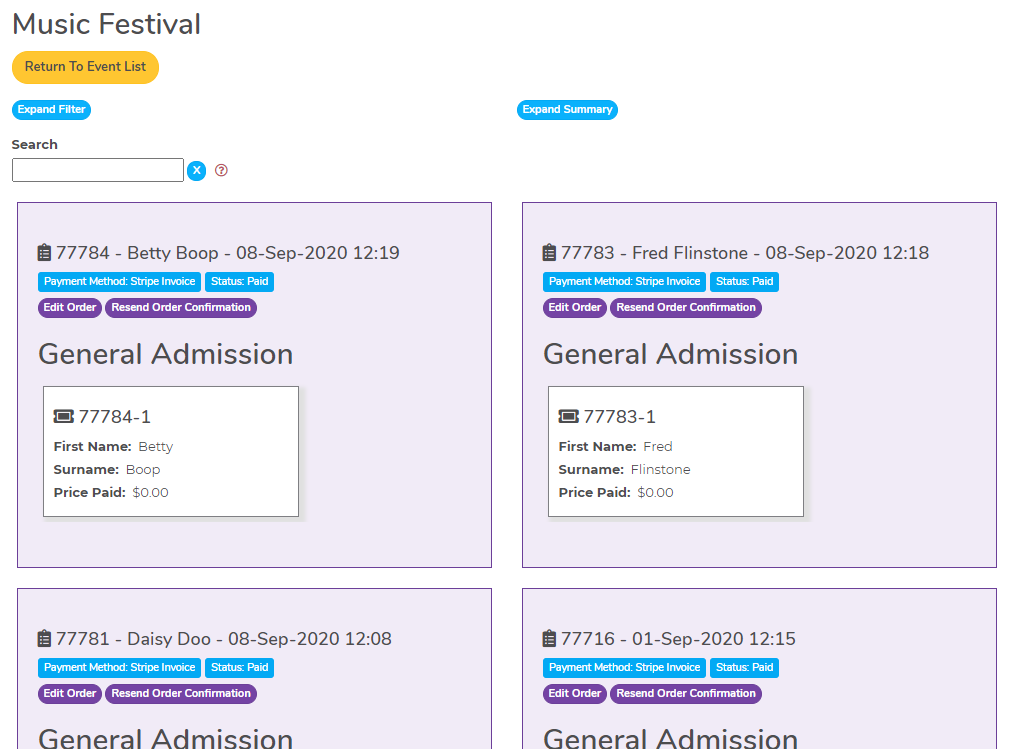
From here you can scroll through and find the order you’re looking for. If you have a large number of orders to look through, or if you are trying to find anything specific that may apply to multiple orders, you can use any of the filters available – either of the blue buttons at the top of the screen, or the search box.
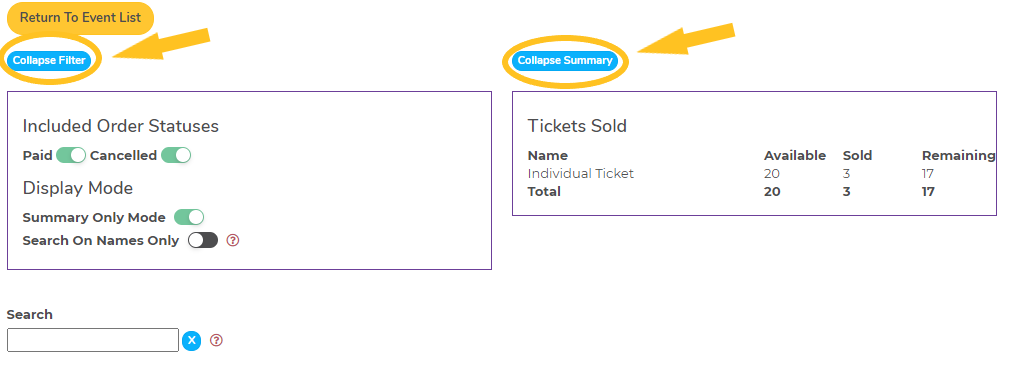
Once you have found the order you want to edit/update, click the purple ‘edit order’ button to access all the information within the ticket.
When you are in ‘editing’ mode you can edit/change the information in any of the fields filled in by your attendee. You can update contact details, correct spelling, change ticket holder names, add dietary requirements – any field that exists can be edited by you here.
Note: the site autosaves almost everywhere – except here. Make sure the information you have is correct and make sure you click the green ‘Save’ button before you leave or everything will revert to its original entry.
Cancelling tickets
There are two ways to cancel a ticket and which one you use depends on how many tickets make up the order.
1) Only one ticket on the order – If there is only one ticket on an order, use the Order Status dropdown and select ‘Cancelled’ and save your changes. Now the ticket, and entire order, is cancelled
2) More than one ticket on the order – If there are two or more tickets on the order and you don’t need to cancel all of them, toggle on the ‘Ticket Cancelled’ button on the ticket/s you wish you cancel and save your changes. This way the order still exists, just with fewer tickets on it.
Note: an order cannot exist with no tickets on it. If you try to use the incorrect method to cancel an order, you will see an error message to this effect.
Things to consider
- When managing your orders, remember, if payment has been made for a ticket you will need to manage any refunds separately ie through your Stripe account etc.
- Although not a difficult process, you may want to consider cut off times for changes to tickets so you have accurate information in lead up to your event.
- If you edit details like email addresses or names you may want to resend a confirmation email so you know that the person attending your event has the most up to date information.
Has this answered your question? If not, head back to the Help Centre, jump on the chat, or send us an email at support@tickets.org.au.